|
|
Previewing the Warp
Here is what the Preview window looks like playing our example warp.
You can see how the arm shrinks during the animation with just the four dots we've placed so far, but the rest of the picture stays pretty still.
If you want an even better warp, simply add a few more dots around other parts of the picture to warp more key picture elements.
|
| Copyright © 1999 - 2025 Morpheus Development, LLC. All Rights Reserved Privacy - Purchase Terms |
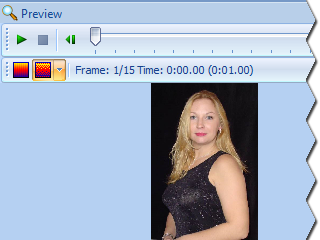 The Preview window is located on the right side of the screen by default. It can be hidden and shown by pressing Ctrl+P in order to give yourself
more room while working on the dots in the picture windows.
The Preview window shows one frame of your animation at a time.
You can view different frames of your animation by dragging the track bar left and right.
The Preview window is located on the right side of the screen by default. It can be hidden and shown by pressing Ctrl+P in order to give yourself
more room while working on the dots in the picture windows.
The Preview window shows one frame of your animation at a time.
You can view different frames of your animation by dragging the track bar left and right.
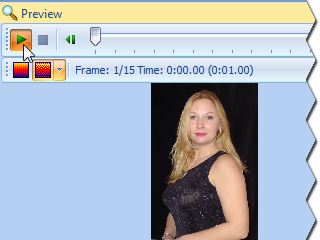 The easiest way to quickly see your warp in action is to press the Play button. This will play your animation in real time right inside
of the Preview window until you press the Stop button.
The easiest way to quickly see your warp in action is to press the Play button. This will play your animation in real time right inside
of the Preview window until you press the Stop button.