Previewing the Photo Mix
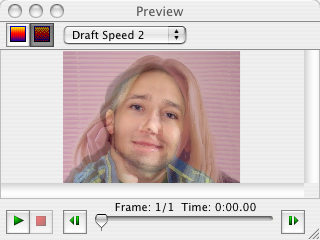 The Preview window is located on the right side of the screen by default. It can be hidden and shown by pressing Cmd+P in order to give yourself
more room while working on the dots in the picture windows.
The Preview window automatically updates to show you what your photo mix will look like as you move dots in the picture windows.
The Play and Stop buttons and track bar are not important for photo mixes since they are still images instead of animations.
The Preview window is located on the right side of the screen by default. It can be hidden and shown by pressing Cmd+P in order to give yourself
more room while working on the dots in the picture windows.
The Preview window automatically updates to show you what your photo mix will look like as you move dots in the picture windows.
The Play and Stop buttons and track bar are not important for photo mixes since they are still images instead of animations.
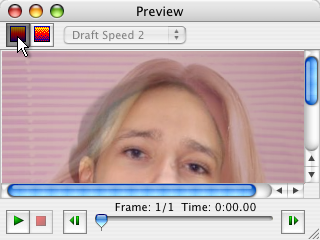 The Proof button will change the Preview window from draft to proof mode, which will show a higher quality preview in the actual size that it would
be if you were to render it to a file. This may result in scrollbars for the Preview window if the image is bigger than the window.
The Proof button will change the Preview window from draft to proof mode, which will show a higher quality preview in the actual size that it would
be if you were to render it to a file. This may result in scrollbars for the Preview window if the image is bigger than the window.
You can see how well the eyes and mouth line up with just the four dots we've placed so far, but notice that other key features such as
the nose and chin are blurred between two different locations because there are no dots on those features.
If you want an even better photo mix, just add a few more dots to the pictures to line up more key picture elements.
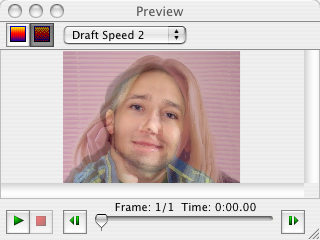 The Preview window is located on the right side of the screen by default. It can be hidden and shown by pressing Cmd+P in order to give yourself
more room while working on the dots in the picture windows.
The Preview window automatically updates to show you what your photo mix will look like as you move dots in the picture windows.
The Play and Stop buttons and track bar are not important for photo mixes since they are still images instead of animations.
The Preview window is located on the right side of the screen by default. It can be hidden and shown by pressing Cmd+P in order to give yourself
more room while working on the dots in the picture windows.
The Preview window automatically updates to show you what your photo mix will look like as you move dots in the picture windows.
The Play and Stop buttons and track bar are not important for photo mixes since they are still images instead of animations.
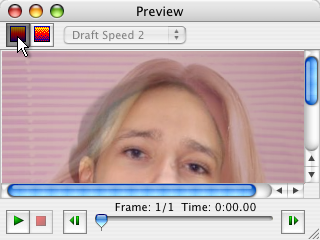 The Proof button will change the Preview window from draft to proof mode, which will show a higher quality preview in the actual size that it would
be if you were to render it to a file. This may result in scrollbars for the Preview window if the image is bigger than the window.
The Proof button will change the Preview window from draft to proof mode, which will show a higher quality preview in the actual size that it would
be if you were to render it to a file. This may result in scrollbars for the Preview window if the image is bigger than the window.